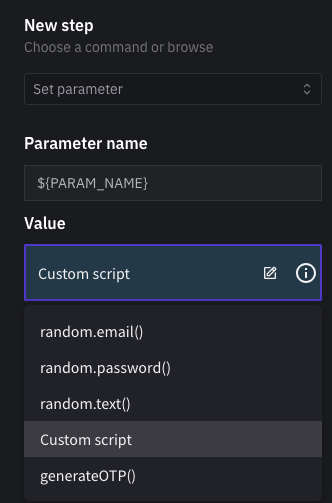User Actions
Overview
In interactive authoring of tests, Harness AIT automatically records each user action as you interact with your application. These actions create a sequence of steps that represent your activity. While user actions are captured automatically, you can also add assertions to ensure test steps execute as expected.
This document provides an overview of all supported user actions. For information on assertions, please review the Assertions section.
Supported Actions
Click
The most commonly used command in all tests.
| Feature | Description |
|---|---|
| Description | Click on any place in the viewport to register a click command as a test step. No additional action required. |
| Parameter options | Yes. Parameterize based on input |
| Advanced options | Control Network based waits |
| Return value | None |
Write
Used to input text into form fields.
| Feature | Description |
|---|---|
| Description | Write text in any input field |
| Parameter options | Can be parameterized by first setting a parameter using the Set Parameter command |
| Advanced options | None |
| Return value | None |
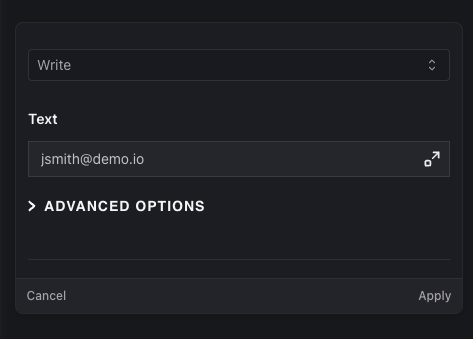
Select
Used for selecting values from dropdown lists.
| Feature | Description |
|---|---|
| Description | Select a value from a list |
| Parameter options | No |
| Advanced options | None |
| Return value | None |
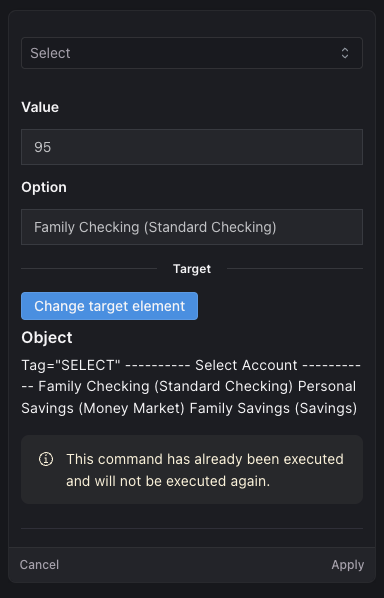
Click, Write, and Select are automatically detected by Harness AIT. Users don't need to select these commands from a list.
Navigate
Used to navigate to specific URLs.
| Feature | Description |
|---|---|
| Description | Navigate to a specific URL |
| Parameter options | No |
| Advanced options | BASE_URL translation: Set to True or False depending on URL type. For external URLs, set to False |
| Return value | None |
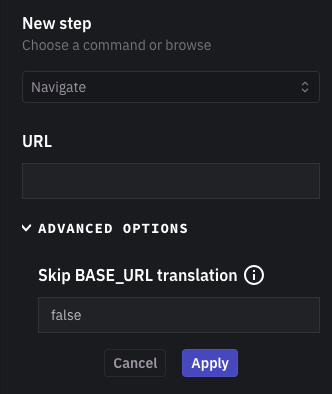
Wait for Time
Creates a timed pause in test execution.
| Feature | Description |
|---|---|
| Description | Wait for a specified period of time |
| Parameter options | Time in milliseconds to wait |
| Advanced options | No |
| Return value | None |
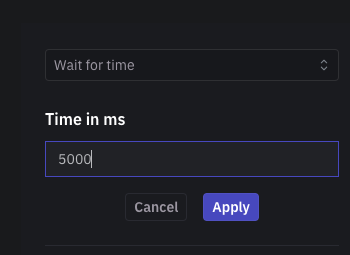
Reload
Refreshes the current page.
| Feature | Description |
|---|---|
| Description | Reload or refresh the page (infrequently used) |
| Parameter options | No |
| Advanced options | No |
| Return value | None |
Viewport
Adjusts the screen dimensions for testing responsive designs.
| Feature | Description |
|---|---|
| Description | Set the width and height of the screen to emulate different device sizes |
| Parameter options | Width (e.g., 1440 px), Height (e.g., 900 px) |
| Advanced options | No |
| Return value | None |
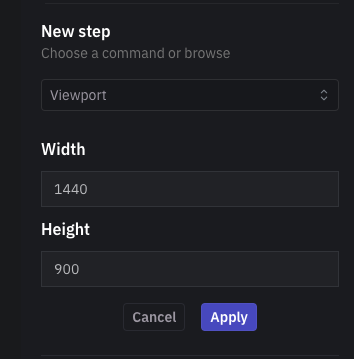
Key Press
Simulates keyboard input.
| Feature | Description |
|---|---|
| Description | Perform a key press action (e.g., Enter while in a text field) |
| Parameter options | Command to be sent |
| Advanced options | No |
| Return value | None |
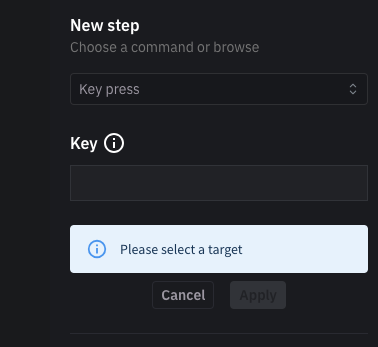
Mouse Over
Simulates hovering over elements.
| Feature | Description |
|---|---|
| Description | Point the mouse to a specific target (useful for displaying hover menus) |
| Parameter options | None |
| Advanced options | No |
| Return value | None |
Double Click
Performs a double-click action.
| Feature | Description |
|---|---|
| Description | Double click on a target |
| Parameter options | None |
| Advanced options | No |
| Return value | None |
Right Click
Simulates a right-click mouse action.
| Feature | Description |
|---|---|
| Description | Right-click on a target |
| Parameter options | None |
| Advanced options | No |
| Return value | None |
Set Parameter
Creates dynamic variables for test execution.
| Feature | Description |
|---|---|
| Description | Set a parameter during test execution to use values dynamically between steps |
| Parameter options | • Name of the parameter Value of the parameter (select from list or use custom script) |
| Advanced options | Set context as Run time, App, or Test Suite |
| Return value | None |