View and manage security Issues
After performing security scans in your pipelines, you can review the identified issues from the Issues section at the Project level. This section provides a consolidated view of all security issues affecting your configured baselines, providing a comprehensive list of issue identified across scans in the selected Project. Issues section is currently available only at the Project level. Support for Organization and Account levels will be available soon.
This feature is behind the feature flag STO_ALL_ISSUES_PAGE. Contact Harness Support to enable the feature.
From the Issues section, you can:
- View all project issues
- Review issue details
- Identify impacted targets
- Inspect occurrences of issues
- Create Jira tickets from issues
- Request issue exemptions
The Issues section displays only the issues impacting your project's baselines. If your project has no targets or baselines configured, this page will not present the issues, even if scans have been executed against non-baseline targets.
Navigate to Issues section
Access the Issues section from the left navigation in the STO module. You can apply filters to effectively navigate through the issues in your project. See Filters in Issues section for details.
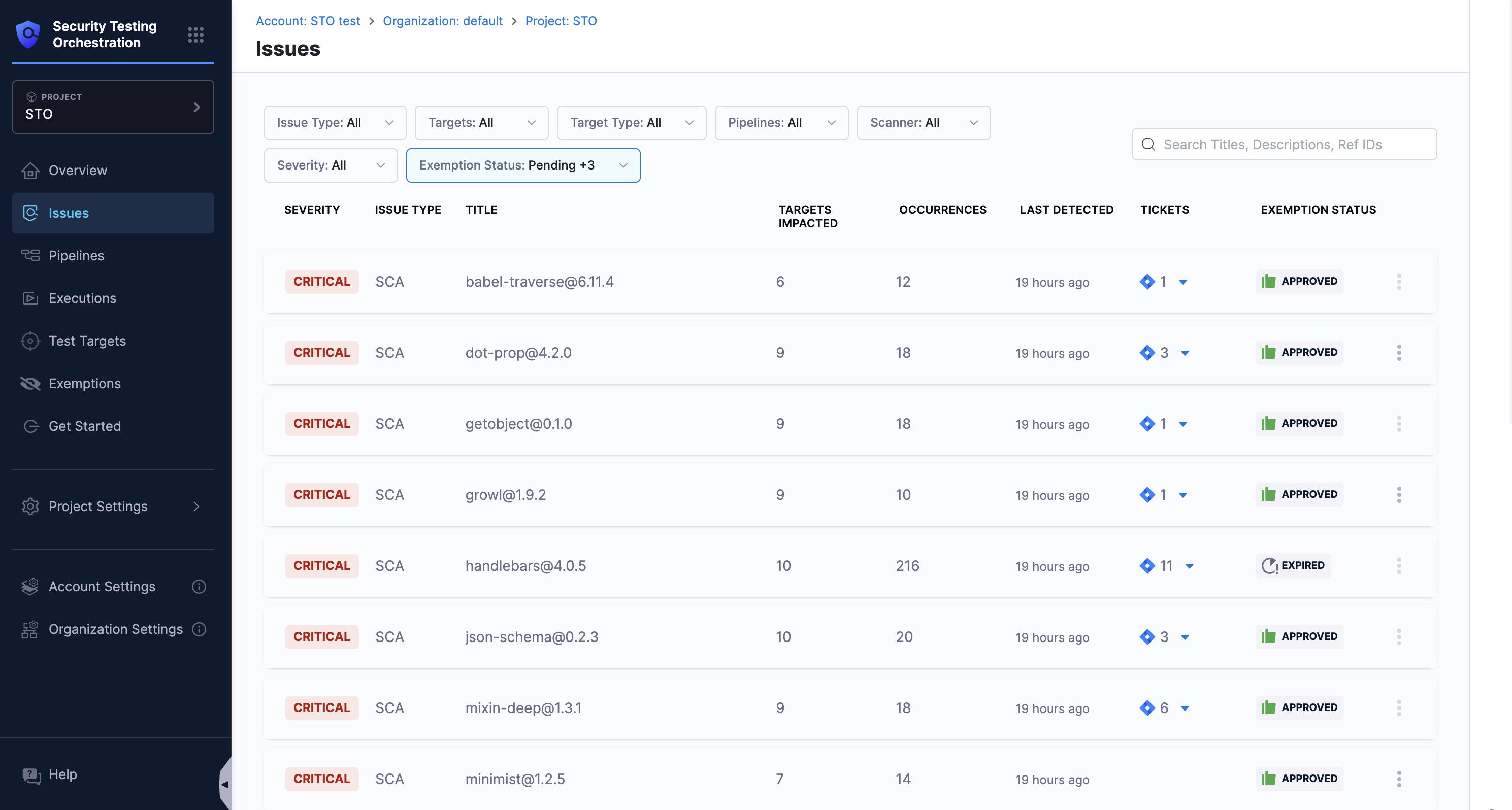
Issue details
Select an issue from the list in the Issues section to open the Issue Details pane. This pane shows detailed information about the issue and the affected targets.
From the Issue Details pane, you can:
- Create a Jira ticket: Create project-scoped and target-scoped Jira tickets directly from the Issues section.
- Request an exemption: Submit and respond to exemption requests from the Issues section.
- View impacted targets: View targets that are impacted by the selected issue.
- View occurrences of the issue: View occurrences of the issue for the selected target.
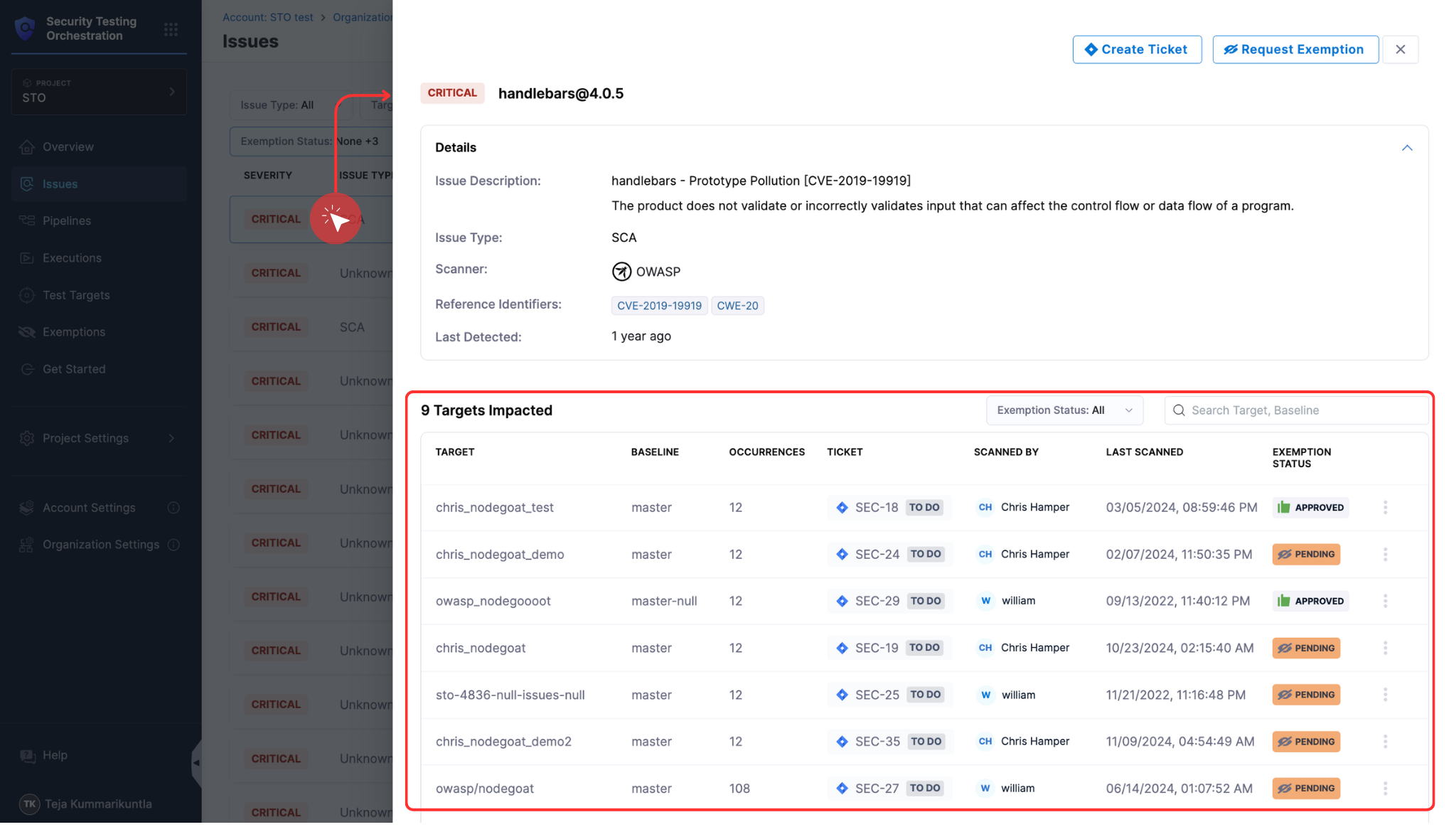
Exemption status
If an issue has an exemption status, the Exemption Status section will appear, showing the overall details of the exemption request. Depending on your permissions, you can take actions such as approving, rejecting, or reopening exemptions. See Issue Exemption Workflow.
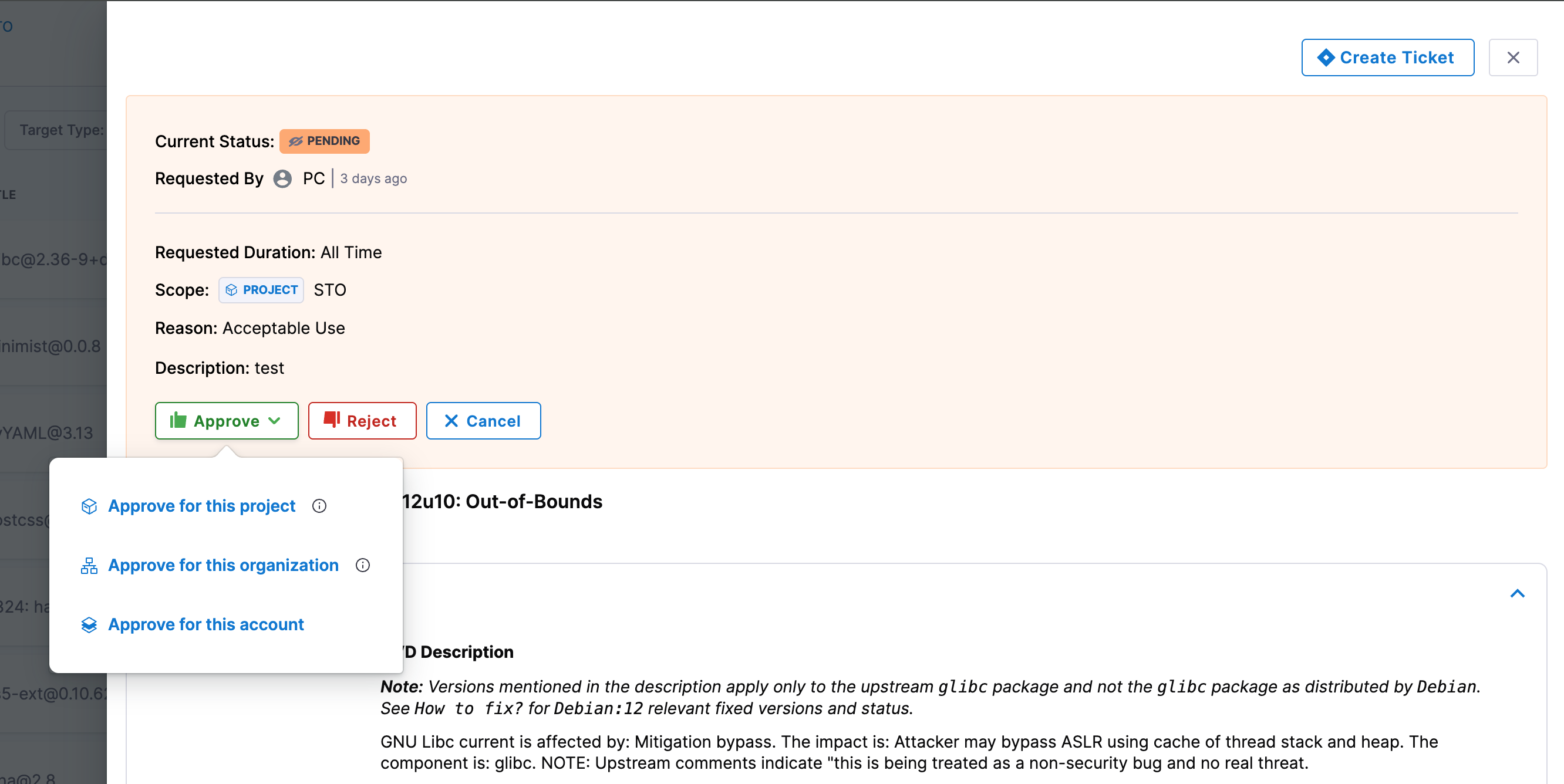
The Issues section displays the overall exemption status. The exemption status at scan time is shown only in the Security Tests tab.
Target details
From the Issue Details pane, select a target to open the Target Details pane. This pane provides information about the specific target and details about each occurrence of the selected issue.
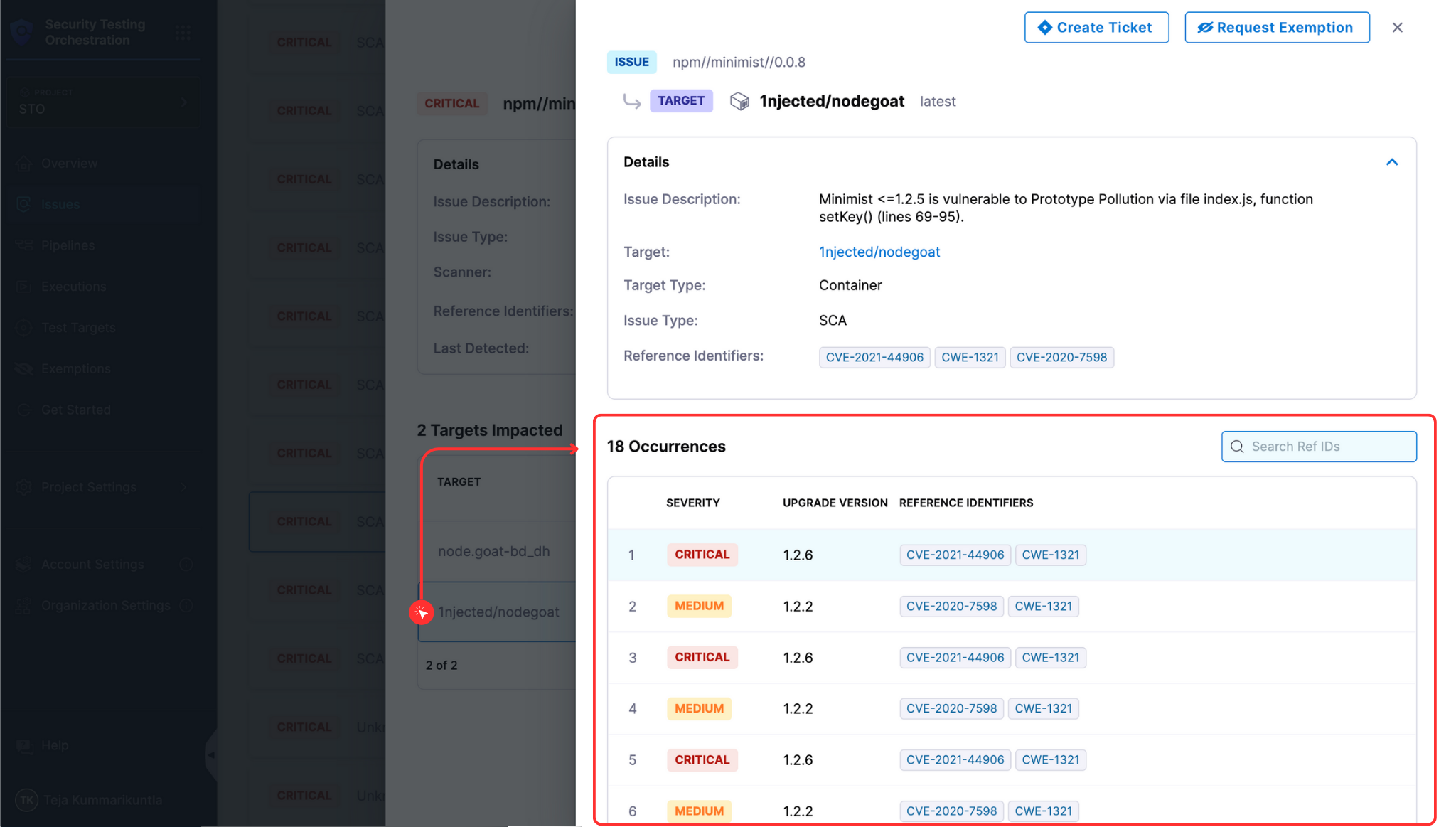
Occurrence details
In the Target Details pane, you can explore individual occurrences from the latest baseline scan of the selected target and issue. Click an occurrence to open the Occurrence Details pane, which includes specific details, remediation recommendations, and raw occurrence data.
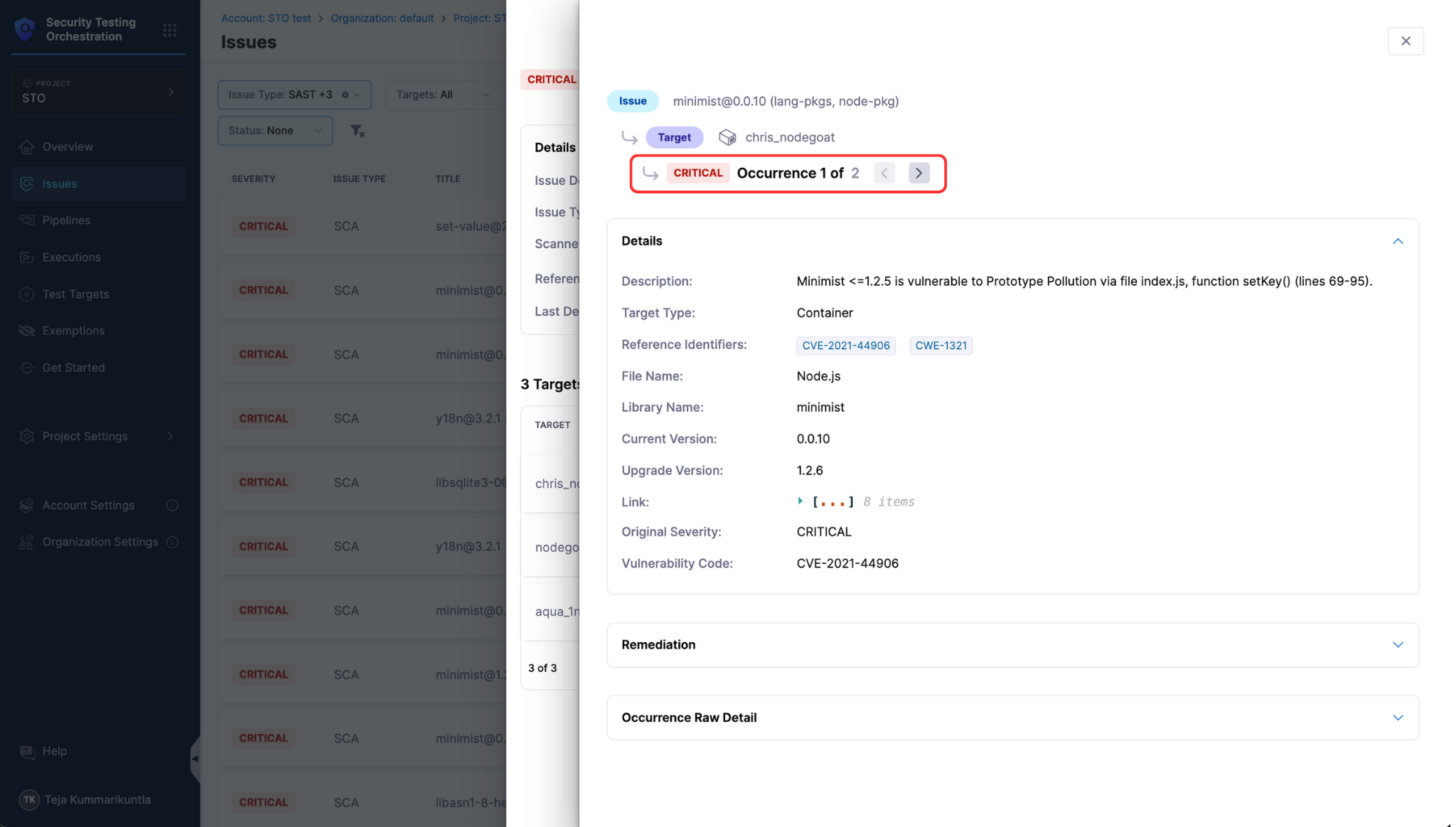
Remediation suggestions for each occurrence are provided by the scanner itself. AI-based remediation powered by Harness AI is not available from the Issues section; it is only available from the Security Tests tab.
Use the carousel navigation buttons (< and >) to move through occurrences related to the selected target.
Filters in Issues section
The Issues section offers various filters to help narrow down issues:
Issue Type
Filter issues by type. Multiple selections are allowed.
- SAST
- DAST
- SCA
- IaC
- Secret
- Misconfig
- Bug Smells
- Code Smells
- Code Coverage
- External Policy
Targets
Filter issues by target names. Multiple selections are allowed. The dropdown lists all targets scanned within the project.
Target Type
Filter issues by target type. Multiple selections are allowed.
- Repository
- Container
- Configuration
- Instance
Pipelines
Filter issues by pipeline names. Multiple selections are allowed. The dropdown lists all pipelines used in the project.
Scanner
Filter issues by scanner names. Multiple selections are allowed. The dropdown lists all scanners used in the project.
Severity
Filter issues by severity levels. Multiple selections are allowed.
- Critical
- High
- Medium
- Low
- Info
Exemption Status
Filter issues by exemption status. Multiple selections are allowed.
- None
- Pending
- Approved
- Rejected
- Expired